Editing a room
Draw a line
![]()
The function to draw a line allows you to draw an additional line or to break a line. As a result you will be able to move additional points or to create additional rooms. Drawing a line may also be convenient when you need help lines, for example when the construction of a façade is not the same within one plane.
The position of your cursor affects how splitting works. You can be positioned on a line or a plane. If you’re on a plane, you can split along multiple lines and even split upward. This is useful for rooms with sloping roofs.
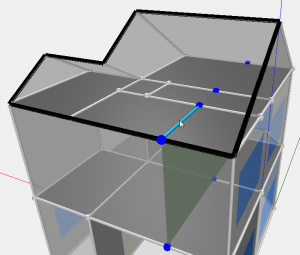
Split along a line
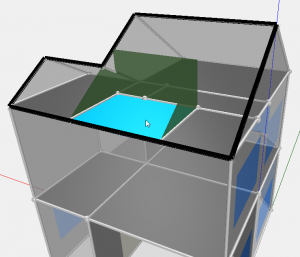
Split via a plane
6.4.1. Split room along selected edge
![]()
This function allows you to split a room into two rooms along a selected line. This line should have been created using Draw a line.
- Click Split room along selected edge in the sub-screen Rooms of the menu bar, or press Shift+S.
- Click the line segment in the drawing at which you want to split the room. You can generate these line segments using Draw a line.
- The room is split into two separate rooms. The splitting plane is perpendicular to the face which contains the line segment.
Merge rooms
![]()
This function allows you to joint two rooms into one.
- Click Merge rooms in the sub-screen Rooms of the menu bar, or press Shift+J.
- Click on of the two rooms you want to join in the drawing screen. This room is highlighted in blue and other rooms which are not suitable to be joined to this room are hidden.
- Click on one of the adjacent rooms you want to join with the previously selected room. The two rooms will be joined now.