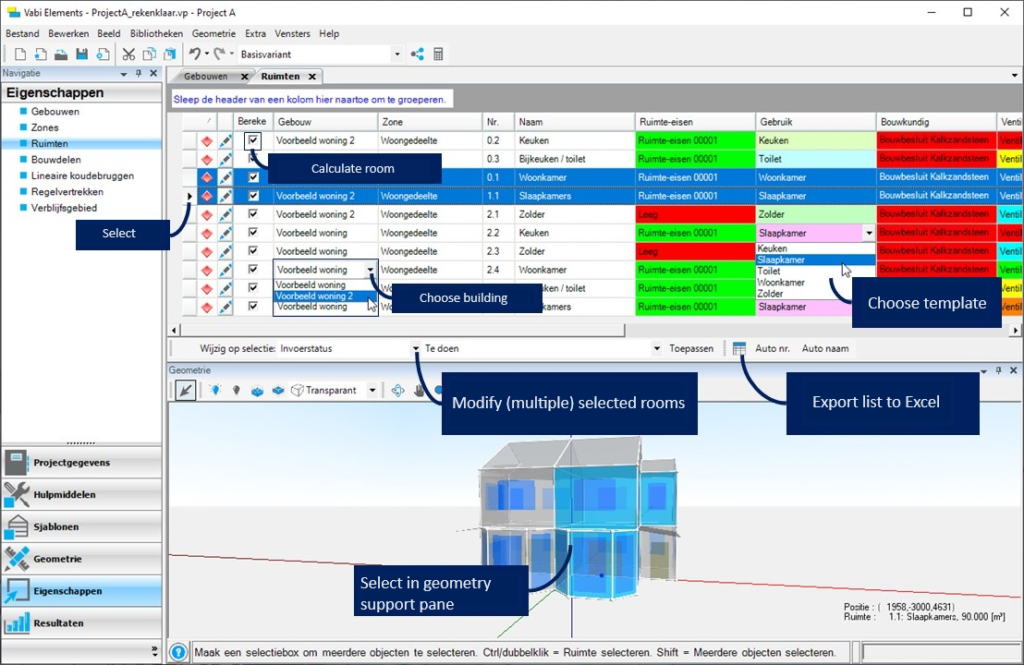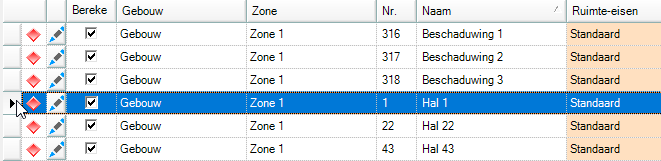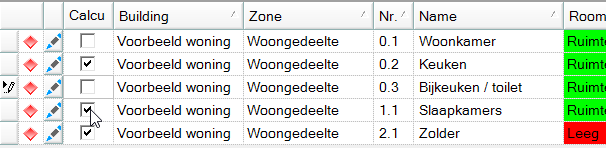Rooms
Assign room templates
The table Rooms in Properties contains a list of rooms in the project. You cannot influence the number of rooms in this list, which is generated automatically based on the rooms drawn in the geometry.
The space templates Room Requirements – Use – Architectural – HVAC – Domestic Hot Water – Reverberation, which are set as default upon entry, are currently assigned to all spaces. You can easily change the linked templates of the spaces.
Modify multiple spaces simultaneously.
When you select a room in the list, this space will also be selected in the geometry assistant screen. This also works the other way around, where you can select a space in the geometry assistant screen, and it will also be selected in the space list.
Select the space in the selection column (where the mouse is located in the image below). You can select multiple spaces by holding down CTRL or by clicking and holding the mouse in the selection column while dragging up or down.
When you have selected multiple spaces in the list or in the geometry assistant screen (by holding down CTRL), you can modify them all at once with “Modify on selection.”
Change room status
The room status is an optional function which may help the user to define different rooms. This room status is the coloured diamond at the left of the row corresponding to the room in the table. By default, the room status is red. The status can be modified to a different colour by double-clicking on the diamond. You may use the room status e.g. in the following way:
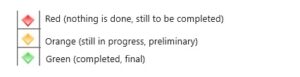
Export to Excel
Easily export the space list to Excel.
Auto no.
With this function, you can automatically number the spaces in the table. A four-digit number will then appear under the column “Nr”; 0001, 0002, 0003, etc.
Note: It only numbers the spaces without a number. Therefore, if you wish to renumber all spaces, you must first clear the room number of all spaces.
Auto name
With this function, you can automatically name the spaces in the table. The name will be generated based on the general usage function and type of the room defined in the Use space template linked to the room.
Note: It only assigns names to spaces without a name. Therefore, if you wish to rename all spaces, you must first clear the room names of all spaces.
Calculate room
By default, all spaces are calculated. You can also specify when certain spaces should not be included in the calculation.
Read more about editing room properties.