Installation and activation
Clean installation
Download the setup file and open the downloaded setup.
Select your language and click OK. This language setting is intended for the setup and does not affect the language selection in the Vabi Elements program itself.
Click next.
Carefully read the license agreement and accept the terms.
Choose the installation folder where you want to install Vabi Elements and click Install. By default, it will be installed in %programfiles%\Vabi\Elements\.
Optionally, give the installation a different name, which can be found in the Windows software list. Click Next.
Click Install. The program will now be installed.
You can now choose to start Vabi Elements directly. Afterward, you can close the setup by clicking Finish.
Login
Access to the software requires a personal account. Creating an account is only possible with an invitation from your technical contact person.
Our user guide provides more information on how to log in, how your personal profile is structured, and which useful features technical administrators can use within user management.
Start the Vabi Elements program.
The login screen will appear:
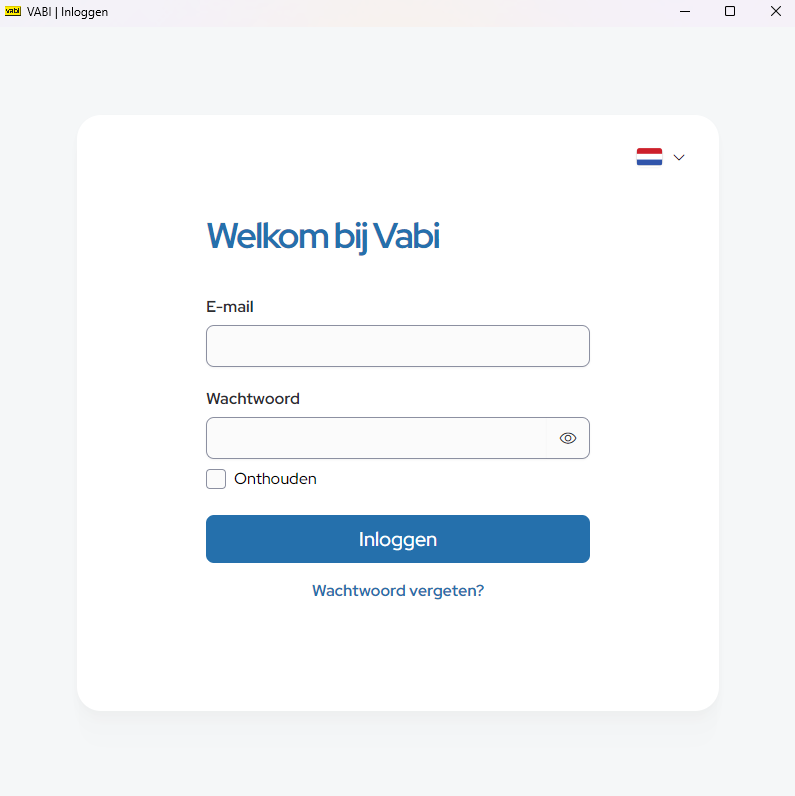
With your personal account, you can easily log in. You will need the following:
* Your email address
* Your password
Forgot your password? Click on ‘Forgot password’ below the login form and follow the steps to create a new one.
Extra Security
To keep your account extra secure, we use a 6-digit security code. This code is automatically sent to your email address.
Didn’t receive a code?
Click on ‘Resend’ below the input field.
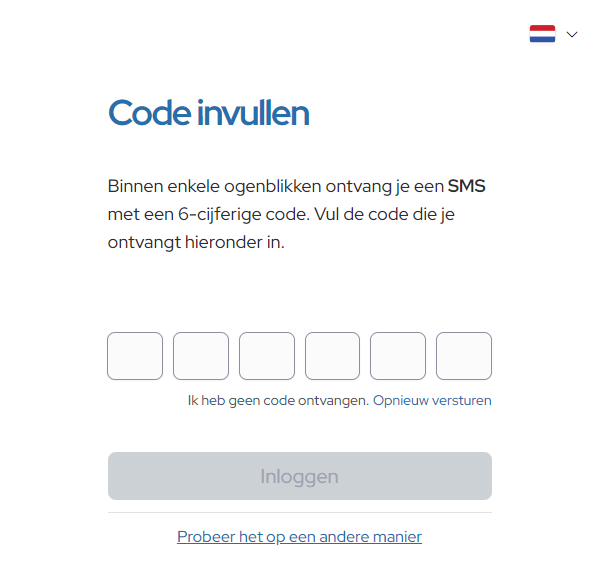
Other Security Methods
In addition to the default email verification, it is also possible to use an alternative method by clicking on ‘Try another way’. These methods are explained in more detail in our user guide.
After entering the security code, you can click on ‘Log in’, after which the following screen will appear:
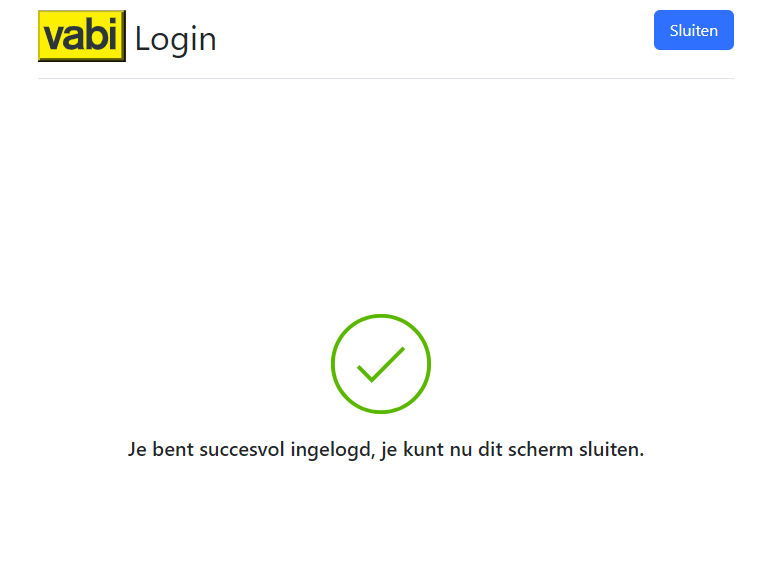
After closing this screen, Vabi Elements will launch.
Under ‘Tools- Activation Screen’, you can see which modules are available to you:
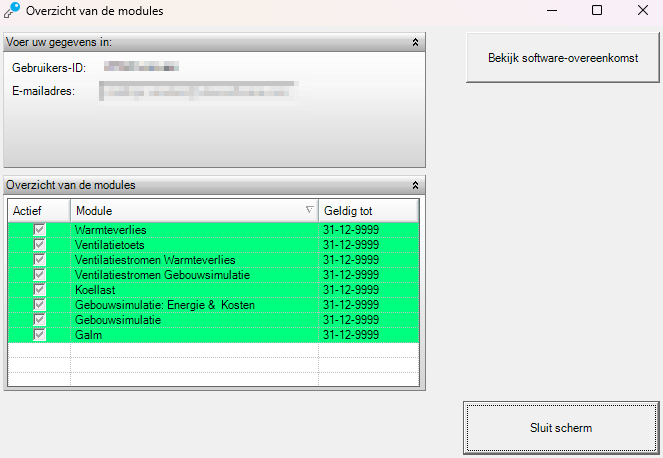
If any modules are missing, you can contact your technical contact person, who can assign the correct ones for you.
For Technical Contacts
Are you the technical contact person within your organization? Our user guide explains how to invite, manage, and support users within the Vabi Platform.