Camera functions
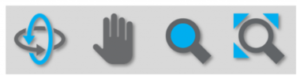
Orbit
![]()
This function allows you to orbit the camera around the 3D model. Orbiting can be performed in multiple ways:
- Hold the left mouse button and move the mouse.
- Use the Shortcuts – drawing screens O, then hold the left mouse button and move the mouse simultaneously.
- Use the Shortcuts – drawing screens O, click the left mouse button once, move the mouse, and click the left mouse button
By holding the SHIFT key during one of the methods above, one can look around from the camera position.
Pan
![]()
The function Pan allows you to pan the view, and consequently the 3D model, whilst maintaining the same viewing direction. Think for example of moving two steps to the left. Panning can be performed in multiple ways:
- Hold the Drawing screens and move the mouse
- Use the Shortcuts – drawing screensH, then hold the left mouse button and move the mouse simultaneously.
- Use the Shortcuts – drawing screensH, click the left mouse button once, move the mouse, and click the left mouse button
By holding the CTRL key during one of the methods above, the panning can be accelerated.
Zoom
![]()
The function Zoom allows you to enlarge or shrink the view, whilst maintaining the same camera position and viewing direction. Zooming can be performed in multiple ways:
- Scroll using Drawing screens;
- Use the Shortcuts – drawing screensZ, then hold the left mouse button and move the mouse simultaneously;
- Use the Shortcuts – drawing screensZ, click the left mouse button once, move the mouse, and click the left mouse button
By holding the CTRL Drawing screens during one of the methods above, the zooming can be accelerated.
Zoom extend
![]()
The function Zoom extend allows you to directly reposition the screen such that the model is zoomed in or out to show the complete 3D model on the screen.
When you first use the Select function to select one (or more) vertex (vertices), and then click the Zoom extend function, the view will zoom in on the selected part of the geometric model.