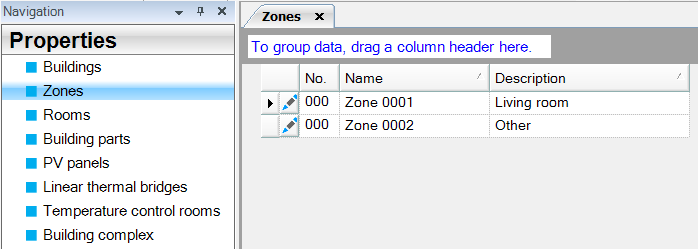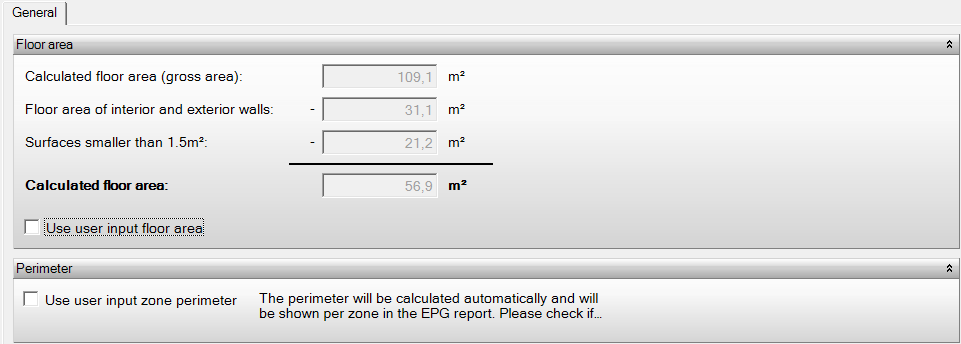Zones
Zone
The table Zones in Properties contains a list of zones in the project. This table is only present if the EPG or HL module has been activated. You can control the number of zones in a project by adding new zones in this table, by deleting zones, etc.
Unlike rooms, which are extracted from the geometry automatically by the software, zones should be added manually. This can be achieved using the Add function at the bottom of the table.
Each zone can be edited separately. By clicking on the square with the pencil icon in the zones table, the edit screen for the respective zone opens in a new tab.
Auto no.
This function allows you to number the zones in the table automatically. A four digit number will appear below the column “No.”: 0001, 0002, 0003, etc.
Note: only zones without a number are numbered automatically. So if you want to renumber all zones, you should first empty the zone number of all zones.
Auto name
This function allows you to name the zones in the table automatically.
Note: only zones without a name are named automatically. So if you want to rename all zones, you should first empty the name of all zones.
Edit properties
Use user input floor area
- EPG
By default, the usable floor area, Ag, is automatically determined based on the entered geometry. If you want to adjust this usable floor area as opposed to the area from the geometry, you can check this box and enter the desired usable floor area.
Perimeter according to custom input
- EPG
By default, the perimeter is automatically determined based on the entered geometry. If you want to adjust this perimeter as opposed to the perimeter from the geometry, you can check this box and enter the desired perimeter.
Location
- Warmteverlies
Here, you can specify the location for apartments or terraced houses. For multi-story homes, this choice affects the determination of the infiltration amount if the building code is not met (qv10 can be unknown).
- Intermediate location on the ground or middle floor
- Intermediate location on the top floor
- End, end-of-row, or corner location on the ground or middle floor
- End, end-of-row, or corner location on the top floor