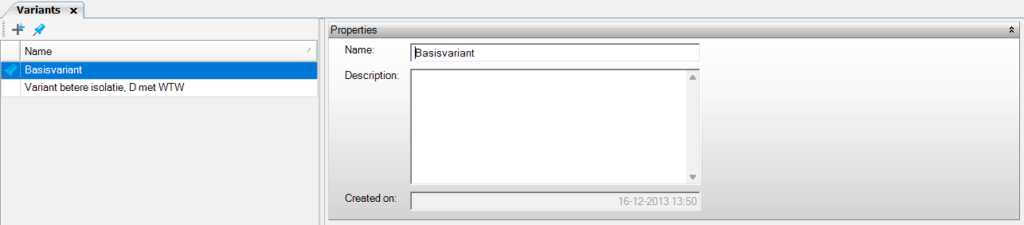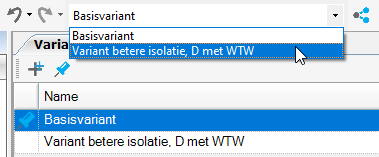Variants
Variants
Each module allows you to work with variants. Using variants, you can easily make conceptual comparisons within your project. When working with variants, the project data and geometry remain the same for all variants. You create different templates to compare input data with each other. You can read more about this in the chapter “Linking Templates.”
![]() Click on the plus sign to add a variant. This variant will have the same templates linked as the one that was copied.
Click on the plus sign to add a variant. This variant will have the same templates linked as the one that was copied.
![]() The pin indicates which variant is active. You can also switch between variants using the menu at the top of the screen.
The pin indicates which variant is active. You can also switch between variants using the menu at the top of the screen.
Linking templates and comparing variants
Watch the video below and discover how to quickly link templates and then compare variants to get the best advice.