Elements
FAQ
Here are the frequently asked questions below. Most likely, the answers can quickly help you further.
Error messages
Where can I find the list of known errors?
You can find the list of known errors and their corresponding error codes here.
This list provides detailed information about current known issues, their error codes, and possible solutions or temporary workarounds. Click here to download and view the list.
Geometry
I want to import a 2D CAD file, but it's not working properly. Why is this happening?
There are several requirements that the CAD drawing must meet. If the drawing is not done correctly, many red areas and points may appear, which are difficult to repair afterward. Pay attention to the following points, for example:
- The floor plan must be drawn with single lines. When two lines are drawn over each other, this can cause problems.
- Ensure that each floor plan has its own layer.
- Make sure that all lines have a height (z-value) of 0.
- If there are multiple drawing layers, ensure that the lines are precisely aligned. This will prevent import problems.
Download the document with the 10 key points for importing a 2D CAD Drawing in Vabi Elements.
How can I adjust the height of a floor afterward?
This is possible by dragging everything above this floor upwards, as demonstrated in this video:
Building Simulation
Why does it show the climate year as 1906 when I select the climate file for NEN5060?
When you select the climate file for NEN 5060, Vabi Elements uses a composite climate file. This composite file is based on meteorological data from the period 1986 to 2005 from the De Bilt weather station.
The year 1906 is chosen as a fictional year in Vabi Elements because the composite year does not have a specific year associated with it. 1906 was chosen because it starts on a Monday. Therefore, the calculations are actually based on the climatic data from 1986-2005.
Why do I have so many PMV undershoot hours, even though it doesn't get colder than 20°C?
The PMV requirement according to the international standard NEN-EN-ISO 7730 provides a theoretical assessment of the percentage of people dissatisfied (PPD) with comfort in the space (see Figure 1). A negative PMV indicates that people feel too cold, while a positive PMV indicates that people feel too warm.
Even if it does not get colder than 20°C, people may still perceive it as cold, resulting in undershooting hours.
This can occur due to a too low CLO and MET value, which can be adjusted in the Internal Heat Production by Persons. In addition, large windows can cause cold radiation, and humidity also affects how comfortable the indoor climate is perceived. It is recommended to verify your input based on these factors.
I get the message Program stops - Subroutine pschrom.f Dry Bulb Temperature in K negative, what does this mean?
This message is related to a high moisture content in a space. This can be caused by insufficient or no ventilation with treated air, high occupant load, low room temperature, or significant infiltration (moist outdoor air). We recommend verifying the input data in these cases. A first action could be to remove the heat recovery unit (WTW) from the air handling system and check if the calculation proceeds. If a WTW is used, there is a check on the return condition.
Next, in the output, you can search for spaces where high relative humidity (RH) values occur and when they occur. In the daily output graph of the relevant spaces, the likely cause can probably be found. For example, there may be high occupant load but no ventilation.
Another possible cause is a U-value of 6 W/m²K or higher, or the use of more than one cavity in the construction. Also, incorporating metal into the construction can trigger this message.
What happens if I do not calculate a space?
When a space is not calculated, it is considered identical to the adjacent space that is calculated.
However, it is recommended to calculate all surrounding spaces for a more accurate result.
My calculation takes a long time. What can I do to shorten the calculation time?
A long calculation time can have various causes. It’s worth paying attention to the messages during calculation.
One source of increased calculation time can be the geometry. Geometry with many orientations leads to longer calculation times. This can occur when trying to model a curved facade using many small surfaces, each with its own orientation. Even small differences in orientation angles, such as 89.99°, 90.00°, and 90.01°, can contribute to this. Cleaning up unnecessary lines is also beneficial: the more surfaces there are, the longer the calculation time.
Installation-related aspects can also increase calculation time, such as the presence of underfloor heating, floor cooling, or concrete core activation. These factors significantly increase the required calculation time. Using unlimited capacities for heat emission devices or generators also results in many iterations. In these cases, specifying capacities can be helpful.
Combining PCM with another iterative process like BKA (and other systems that have a source in construction such as underfloor heating, ceiling cooling, etc.), VAV or return temperature control can even result in extremely long calculation times.
Of course, large projects with many spaces that are all calculated contribute to long calculation times. It may help to initially calculate only a limited number of rooms for the conceptual choice phase.
Heat loss
My heat loss calculation using ISSO 51/53/57 from 2017 differs from the new heat loss standard from 2024. Where do these differences come from?
There have been many changes in the new standard compared to the old one, including a different way to add up items, calculate system losses and infiltration.
You can find an overview of the changes here. ISSO 51 and ISSO 53/57
How do I enter an unheated room?
To calculate the balance temperature for an unheated space, in the room requirements template, the temperature field should not be filled in; instead, it should be marked as “standard.” Additionally, in the heat delivery template, there should be no heat emission device present. No heat exchange is calculated between two unheated spaces. If a heating coil is present in the air handling unit, then air heating is calculated for living spaces and areas. In
How is the temperature on the other site calculated?
The temperature on the other site of a construction is determined according to this scedule (in Dutch):
What happens if you don't include a room in the calculations?
If you do not include a room in your heat loss calculation, that room will be assigned the room temperature specified in the room requirements template associated with the room. If the adjacent room is an unheated space, then the calculated balance temperature for the unheated space will be used in the calculation.
I use heat recovery in my air handling unit (AHU), but I still have a very high ventilation loss. How is this possible?
This could be because in the air handling unit, there was no selection for preheating the outdoor air for frost protection.
If no/unknown frost protection is chosen or if it’s managed by throttling/backturning/temporary imbalance, the design outdoor air temperature will be used in the calculations, resulting in significant ventilation losses.
When I add up the heating capacities of my rooms, I get a different value than what is indicated for the total building heat loss. Where does this difference between connected load and total transmission loss come from?
At the room level, you determine the emission device to be installed and what it should be able to deliver.
At the building level, you determine what the generator for the entire building must be able to supply.
Beter inzicht in warmteverliesberekeningen met ons nieuwe schema
The differences are as follows:
System B/D
- Air enters the room already heated
- Needed for determining central installations, such as central heating (CV), heat-cold storage (WKO), air handling units (LBK), etc.
- Heat emitted to the outside by floor and wall heating (f vlw)
System B/D
- Infiltration loss × fraction z (only ISSO 53)
- Preheating of air (centrally preheated)
Cooling load
Why are there no results and/or is the maximum cooling load 0W?
Check in the “Emission System Templates” if the checkbox “Cooling present” is checked in the “Emission devices” section. When this checkbox is checked, the rooms linked to this emission template will be included in the cooling load calculation.
Why don't the sun blinds switch on?
- Check in the Building Control Templates if the “Sun shading control level” is set to “Regulated”.
- Verify if this Building Control Template is linked to the building in Building Properties.
- Check if sun shading is present in the applied windows in Construction Tools.
Can I enter an outside temperature myself?
Outdoor conditions cannot be entered. The cooling load standard refers to the climate years according to NEN5060, which are based on the Dutch climate. Nothing else can be used. However, in building simulation, this can be done!
But in cooling load, you can trick the outdoor temperature without losing solar radiation: Outdoor condition in cooling load
Are the 2018 climatefiles available in Elements Coolingload?
Only the 2008 climatefiles are available. These are mentioned in NEN5067. The 2018 files are voor the buildingsimulation module.
EPG
What are the points of attention when setting up an EPG project?
Check out the article with all the key points for EPC to ensure your calculation is successful.
Trainings
Does Vabi also provide training with Vabi Elements?
Yes, Vabi provides introductory training sessions for a flying start “Navigating the platform“. They also offer trainings that combine methodology and software, such as “Building simulation: comfort and energy” or “Heat loss & Cooling load“. Additionally, customized on-site training sessions are available.
In addition to these trainings, we also have an Online Academy where you can learn the basics of Elements yourself.
License
How long is the duration of my subscription (license agreement)?
License agreements are always entered for the remainder of the current calendar year and the following calendar year, so a maximum of 2 years. After this period, subscriptions are automatically renewed. Invoicing occurs prior to each calendar year.
Which services are included in my subscription?
As a customer of Vabi, you always benefit from our assurances at no additional cost:
Are there different types of licenses?
For each module, you always first order a basic license for two accounts within your company. For each additional account, you pay a reduced rate.
How many PCs can I use one license on?
You can log in on any PC with your license. As soon as you log in on a new PC, you are automatically logged out on the previous PC. This way, the license can only be used on one PC at a time, but you can choose which PC you want to work on.
How can I cancel my license?
We hate to see you go, but you can cancel your license by sending an email to sales@vabi.nl. It’s good to know that license agreements run until the end of the calendar year.
Installation and activation
How do I install Vabi Elements?
Follow these steps to install Vabi Elements:
- Download Vabi Elements and open the downloaded setup file.
- Select your language and click OK. This language setting is for the installer and does not affect the language settings within Vabi Elements itself. Click Next.
- Carefully read the license agreement and accept the terms.
- Choose the installation folder where you want to install Vabi Elements and click Install. By default, this will be %programfiles%\Vabi\Elements.
- The program will now be installed. During installation, the setup will attempt to connect to the internet to find the latest version of DirectX. Depending on your internet connection, this may take some time. Optionally, select the components you wish to install and click Next.
- Optionally, give the installation a different name that you can find in the list of Windows software. Click Next.
- Choose where you want additional shortcuts to Vabi Elements. Click Next.
- Click Install. The program will now be installed.
- You can choose to start Vabi Elements immediately. Click Finish to complete the installation.
How do I activate modules in Vabi Elements?
Your technical administrator has invited you to create an account and has assigned the appropriate licenses to you.
After logging in, you can see which modules have been activated for you under the Extra – Activation Screen. You can also find these in the customer portal.
If any modules are missing, you can contact your technical administrator.
What are the recommended system requirements for Vabi Elements?
Below is the table showing the minimum and recommended system requirements. To work effectively with Vabi Elements, it is recommended to choose specifications from Medium or High performance.
| Minimum | Medium performance | High performance | |
| Windows version | Windows 8 | Windows 10 | Windows 10 |
| Storage Type | HDD | SSD | SSD |
| Processor | Intel core i3 (dual core) | Intel core i5 (quad core or higher) | Intel core i7 |
| RAM | 4 GB | 8 GB | 16 GB |
| Graphics card | Standard onboard processor graphics | Standard onboard processor graphics | 2GB or 4GB graphics card |
| Software | .NET framework version 4.7.2 | .NET framework version 4.7.2 | .NET framework version 4.7.2 |
| DirectX 9 or later (recommended) of OpenGL 3.0 | DirectX 9 | DirectX 9 |
Is the software also available in English?
Certainly, in the top menu bar, there is an option “extra”. If you choose “voorkeuren” here, then under “Algemeen”, you can change the “Taal” from Dutch to English
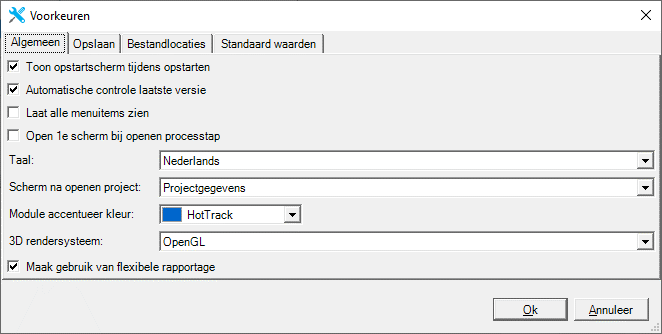
Next, in the same screen under “Bestandlocaties”, you can replace VabiLibrary-nl.vl with VabiLibrary-en.vp for the Central library.
When the language is set to English, pressing the F1 key from within the software will directly lead to the original online help in English.
You can find the most recent English manual in PDF format here: English manual.
